Ok here we go:
Open Microsoft Publisher and click on file and then click new
Scroll down the list on the left until you come to business card and click on that
Double click on the first card you see ( it doesn't matter which one you pick as we are going to be taking out all the design elements anyways)
A box will open saying the wizard will fill in your name etc etc , just close it by clicking on the red X in the right corner of that box
Another box will open asking you to fill out all kinds of info, close that as well, click on the red X ( we don't want any of this because we are not making business cards today, thats another tutorial!)
On the left there will be a box that says Business Card Wizard Introduction, go down to the bottom and click finish
Now go to the box on the left that says Business Card Wizard and choose Orientation
Below that box choose portrait as the orientation, your card should now be turned vertical
Click edit at the top and choose select all, click edit again and choose cut
A little guy that looks like a paperclip should pop up at the top of the screen and ask you if you want to change to a design that does not include a logo, click yes, now the card should be totally blank.
Now go back to my post and highlight and right click and copy the text that starts with Your friendship bag contains and ends with from__________
Go back to your blank card and put the cursor in the middle of the page, right click and choose paste
Highlight the text and go to where it says Times New Roman and click the little arrow beside it. A list of fonts will drop down. You can choose what you like but I like brush script MT, choose it and then go to the number beside it and change that to 7
You will have to delete the spaces between each line of writing so that they all fit on the card
Now go back to the text and click on the little black dots around the box to drag the text box so that it fits in the business card template
Thats it, your done, your card should look something like this:
Now click on file and choose save as. Write whatever you want to call this document in the box and click save. ( the publisher may have prompted you to save this work already as you were building this)
Now click on file and choose print setup and change the orientation to portrait
I don't have a printer right now, so couldn't test this , but hopefully it should print ok. If anyone trys this, please let me know if the tutorial was helpful and if it printed out ok. Thanks , this was my first effort at writing a computer related tutorial. I'm not a techy, never took a course, not sure what the technical terms are for most things, so hopefully it makes sense.
I couldn't figure out how to take screen shots so just took pics of my screen, if you click on them to make them bigger, they are clearer to read.
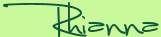










No comments:
Post a Comment
Thank you for leaving a comment,I love to hear what you think of my post.